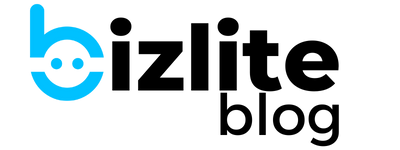How to Program and Customize NFC Digital Invite Cards?
By the time I decided to dive into the world of NFC digital invite cards, I was excited but also a bit intimidated.
You hear “NFC technology” and it sounds pretty tech-heavy, right?
Trust me, I’m not a tech genius, but what I realized through trial and error is that setting up and customizing NFC cards is way easier than it sounds. And once you get the hang of it, the possibilities for personalization are endless.
Let me walk you through how I’ve programmed and customized these cards, step-by-step.
Table of Contents
Step 1: Pick the Right NFC Cards
Before I could dive into the programming part, I had to choose the right NFC cards. There are plenty of options out there—different shapes, sizes, and even materials.
At first, I thought any NFC card would do the trick, but it turns out, the type of card you pick matters depending on how you want to use it.
- Plastic NFC cards: These are durable and great for events where the card needs to last.
- Paper NFC cards: These are more eco-friendly but can get a bit worn if people keep them for a long time.
- Custom-shaped NFC cards: You can find heart-shaped, circular, or even customized cards if you want to get creative. I went with a sleek, minimal design that felt more personal for weddings.
Personal tip: When I was working on my first batch of cards, I made the mistake of ordering a variety pack without considering the event I was using them for. Some were too flimsy for weddings, and I ended up reordering a sturdier set. It’s worth spending a little extra to get the cards that match your vision.
Step 2: Choose Your NFC Programming Tool
Once you’ve got your cards, it’s time to program them. Now, this is where I was a little nervous at first. But here’s the deal—there are apps out there that make programming NFC cards ridiculously easy. You don’t need a coding background or any fancy tech knowledge. I tried a couple of tools, and the two that worked best for me were:
- NFC Tools (available on Android and iOS)
- NFC TagWriter by NXP (also available on both platforms)
These apps have simple interfaces, and all you need is your phone with NFC capability. You basically tap your card, program what you want it to do, and boom—it’s ready to go.
Personal tip: My first attempt at programming was on a weekend with zero tech support, and I thought I had messed up all the cards because they weren’t responding. Turns out, I wasn’t holding my phone close enough to the NFC chip. Lesson learned—keep your phone close when tapping!
Step 3: Link to Your Invitation, RSVP, or Website
Now comes the fun part: linking your NFC card to whatever you want your guests to see when they tap it. For wedding invites, I’ve programmed the card to link to a variety of things:
- Digital invitation: A simple landing page with all the event details.
- RSVP form: I used Google Forms for RSVPs because it’s easy and free. You can also link to other RSVP services.
- Personal video message: For one wedding, I programmed the NFC card to open a private YouTube video of the couple sharing their story. Super personal and heartwarming!
How to do it:
- Open the app (NFC Tools or NFC TagWriter).
- Choose “Write” and then select “URL.”
- Enter the link (RSVP form, website, video).
- Tap your NFC card with your phone, and the app will program it.
Personal tip: I once linked an invite to a couple’s wedding website that wasn’t mobile-friendly, and guests had trouble navigating it. Make sure whatever you link works well on phones, since that’s how most people will access it. Double-check it yourself before sending the invites out!
Step 4: Test Your NFC Card
This is where I got a bit too excited during my first attempt and forgot to test the cards before sending them out. I ended up reprinting a few because I realized I had linked to the wrong RSVP form. Yeah, that wasn’t fun.
Before you hand out the cards, make sure you tap them on a few different phones—Android, iPhone, etc.—just to confirm that everything works. Here’s how to test:
- Tap the card with your phone.
- See if it opens the link correctly and quickly.
- Test on a friend’s phone to ensure compatibility.
Personal tip: On one occasion, an older guest at a wedding had trouble using the NFC card because they didn’t know how to activate NFC on their phone. It’s a good idea to include a little note or instruction with the invite, explaining how to use the card for those who may not be familiar.
Step 5: Customize Your NFC Cards
Here’s where you can get creative! NFC cards don’t have to be boring—they can match the theme of your event, carry personal messages, and even include photos. For weddings, I’ve helped couples create cards that reflect their unique love story, complete with personalized designs.
You can print or emboss:
- Couple’s initials or names
- Event date and location
- A meaningful quote or wedding theme
I’ve found that vendors on sites like Etsy or specialty printing shops can do a great job customizing NFC cards. The customization part makes these cards not just functional but also memorable keepsakes.
Personal tip: For one wedding, we designed the cards to double as a magnet so guests could stick them on their fridge. That way, the invite stayed in view, and it was less likely to be misplaced.
Wrapping It Up: NFC Cards Made Easy
So, there you have it—a step-by-step guide to programming and customizing your own NFC digital invite cards. If you’re like me, you might start off a little hesitant, but trust me, after you program your first card, you’ll realize how simple and intuitive it really is.
The best part? You’re giving your guests an interactive, modern invitation that’s way more than just a piece of paper. Whether it’s a wedding, corporate event, or even a personal party, NFC cards add that extra touch of convenience and personalization that your guests will love—and remember.
Up next, I’ll be talking about the top reasons to switch to NFC digital invitations for all kinds of events. Stay tuned!